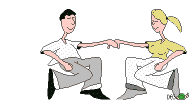1. Adding a gif to your HTML/Java Script gadget from a hosting site like Photobucket is pretty straight forward until you notice that the animated gif you uploaded is doing the "jig" outside of the boundaries of your blog page. Meaning, the gif is too big. O.K. You are thinking that this is a simple problem to solve while forgetting that YOU ARE a novice. Humming one of your favorite songs, you go back to the Photobucket website and decrease the size of the gif and re-upload it to Blogger. That should take care of the problem. Right? Wrong! It is smaller and fits in the confines of the blog, but it is not entertaining like it is getting paid to do. Meaning, it doesn't move. Are you kidding me? So, you go back and consult your tech specialist-Google-to find out how to remedy this problem. Go figure. You have to use a program such as www.ezgif.com/resize to ensure that your resized gif earns its pay. Meaning, it performs the "jig" where and how it should.
2. Adding an animated gif to your blog post is straight forward, also; unless it wipes out all of your text, not just a couple of sentences, but paragraphs of text, and because the post was not "published," it is lost forever and ever and ever according to the experts and the people who have experienced the same unfortunate incident.
With this not-so-simple task, I have learned a lot. I now know to make sure I save my unpublished posts in another location. Additionally, photo hosting sites like Photobucket may not keep the integrity of the resized animated gif. Lastly, complexity may derive from a simple task. Shocking, isn't it? But, now I know, and as the saying goes, "Knowing is half the battle." But what do you do when you are going to war? Next Opponent-Screencasting.
Note: Writing about my experience of working with animated gifs in second person is my therapy. It helps to avoid reliving the "horror!"
Steps to adding an animated gif to Blogger's HTML/Java Gadget:
1. Find an animated gif
2. Upload the gif to a photo hosting site like Photbucket
3. Copy the link to the HTML/Java Gadget
4. If the animated gif is too big or small, copy the direct link from Photobucket to a gif resize site
5. Copy the resized gif back to Photobucket.
6. Get the "new" HTML link
7. Paste the HTML link to the HTML/Java Gadget on Blogger
Steps to adding an animated gif to a Blogger's post:
1. Find an animated gif
2. Upload the gif to a photo hosting site like Photobucket
3. Copy the HTML link
4. Open your blog post
5. Click on HTML
6. Paste your link in the post where you want your animated gif to appear
7. Click save
8. Click Compose